Windows Spotlight Image Saver
Created On: 2020-06-10 Updated On: 2020-06-13
Spotlight images are the images that are shown at Windows 10 login screen. They are updated regularly by Microsoft.
Windows Spotlight Image Saver allows you to select spotlight images from your Windows 10 computer local disk and save them to My Pictures dir.
Here is a screenshot:
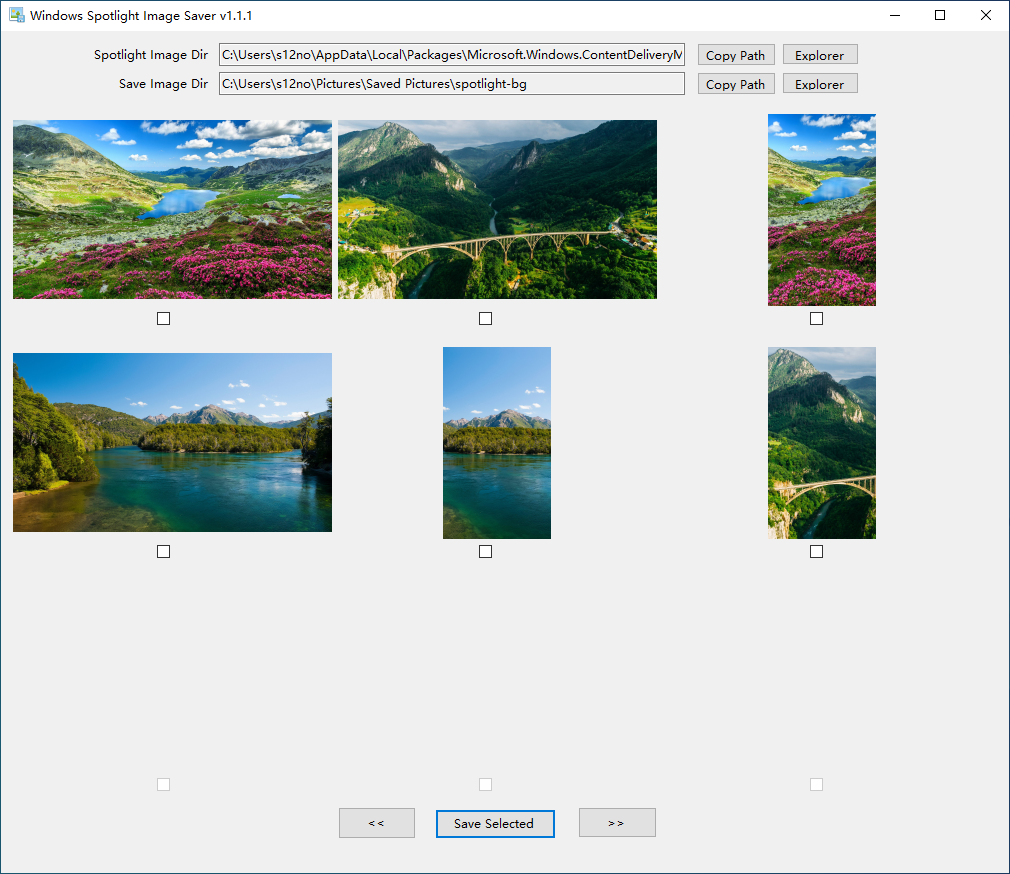
How to install
Windows Spotlight Image Saver is written in C# and .NET Core 3.1.
- Install .NET Core x64 Desktop Runtime 3.1 from Microsoft. Later versions will also work if 3.1 is no longer supported.
- Install latest Windows Spotlight Image Saver release, listed below.
Please leave a comment if you need a x86 release.
How to use
- Double click the icon on desktop to start the application.
- Select images you want to save. Use next page button to see earlier images.
- Click "Save Selected" to save images to a pre-defined directory.
- To view saved images, click "Explorer" button in Save Image Dir row.
Releases
- 2020-06-10 v1.1.2
FILE WindowsSpotlightImageSaver-v1.1.2.msi SIZE 589KiB SHA1 980761bbd92afb5c2d74e4793f10fcf84284a0a5 SHA256 772cfc3ebcae9e1bf56554cd3c8340e3f7cf66905f8162bd89f491c67980ce3a - [bugfix] do not allow click image to check checkbox when picture slot is empty
- 2020-06-09 v1.1.1
FILE WindowsSpotlightImageSaver-v1.1.1.msi SIZE 589KiB SHA1 6d08f293ef11dab302a4e9ddf30367df1609f460 SHA256 90b1846c0af4434b4facfb13b99ec0020cdce8a0dc237fdeb1bb4999b0b4c3e2 - first public release.
- disable checkbox if no image is shown in that slot.
- do not show small images (<200KB)